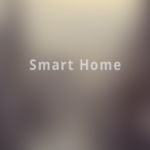Philips Hue is undoubtedly the leader of the smart lighting pack despite stiff competition from LIFX, Sengled and Ikea.
The first Hue bulb snapped into action at the end of 2012 with the lighting system one of the first smart home products to get serious traction.
Today, we’ll explore the subtle differences between the 3 Philips Hue starter kits and show you just how easy it is to get up and running. We’ll also take a glimpse at the Philips Hue app itself and a selection of 8 great third-party apps. Beyond that, we’ll also show you how to use the starter kit with both Alexa and IFTTT.
What To Think About Before Buying a Philips Hue Starter Kit: Bulb Type and Size
We’re here to make things easier for you and not more confusing, so we’ll stop short of outlining every possible configuration of Philips Hue Starter Kit.
These kits all consist of a mix of smart bulbs with the Philips Bridge… More on that Bridge shortly.
Bulb Type
First thing’s first, you need to think about the type of bulbs that would make most sense in your connected home. You’ve got 3 broad choices with Philips Hue:
• White
• White Ambiance
• White and Color Ambiance
White
If you’re looking to invest in some smart lighting on a budget, the basic white bulbs make the perfect starting point. With all Starter Kits and Philips Hue bulbs in general, you can always build out and tweak your system over time, so don’t worry about being committed to a more limited bulb. You won’t be.
While you’ll be limited to a single shade of white, you’ll be able to dim these bulbs so you still get some degree of control and the price is extremely competitive.
White Ambiance
Stepping up to the mid-level bulbs, you’ll still be restricted to white but you’ll get a variety of shades at your disposal.
These white ambiance bulbs work well if you want to adjust the light in the room according to the time of day.
White and Color Ambiance
If money is no object, the range-topping white and color ambiance Philips Hue bulbs are by no means cheap but in return you’ll get the smartest of lighting.
The 16 million colors affords you almost infinite choice when it comes to tailoring the atmosphere in your smart home and the priciest Starter Kit gives you a number of these white and color ambiance bulbs to get things going in fine style.
Bulb Size
You might have seen letters and numbers preceding the different types of Philips Hue bulbs and wondered what they referred to.
This code simply expresses the size of the bulb in either millimeters or 1/8 inch depending on where you live and which system of measurement is in place.
The A-19 bulb prevalent in these kits, for example, is a bulb of standard US-size measuring 19/8 inches (2 and 3/8 inches) in diameter. This translates to a bulb with a standard base.
Variations from A-19 come in the form of downlights, LED strips, and smaller candelabra lights.
With your bulb type of size all lined up, it’s time to choose between the 3 most popular Starter Kits on offer:
• Philips Hue Smart Bulb Starter Kit (White)
• Philips Hue Smart Bulb Starter Kit (White Ambiance)
• Philips Hue Smart Bulb Starter Kit (White and Color Ambiance)
These kits come with 4 x A-19 bulbs in the configurations outlined along with the Philips Hue Bridge you’ll need to get the most from your Starter Kit.
A word now about that gateway…
Philips Hue Bridge
You can get away with installing Philips Hue smart bulbs without the Bridge but you’ll get drastically reduced control. By using a Hue dimmer switch, you could control up to 10 bulbs but only by dimming them. If you use an Echo Plus or newer generation Echo Show, these devices perform the role of Zigbee hubs, you won’t get the full control afforded by hooking up your smart bulbs to the Hue Bridge.
Using a combination of WiFi and Zigbee wireless signals, you’ll be able to control up to 50 Hue Bulbs in-app or using your preferred digital assistant.
Luckily, setting up your Starter Kit is super-simple…
Firstly, download the Hue app from the App Store or from Google Play then you’ll be ready to set up your Bridge followed by the lights themselves.
Setting Up The Hue Bridge
• Plug in your Hue Bridge then connect it to your router using an Ethernet cable
• Wait for the lights on the Bridge to come on
• Open the Hue app and go to Settings > Hue Bridges then Add Hue Bridge
• Instructions will follow to complete set-up in-app
Setting Up Hue Bulbs
With your Bridge up and running, all you need to do now is set up your bulbs.
• Screw in the bulbs to your existing fixtures. Make sure all the wall switches are turned on
• Ensure the Bridge is switched on
• In the Hue app, go to Settings > Light Setup then click to Add Light
• You can choose to perform a manual search or add the serial number on the bulb itself
• From here, you’ll get some simple instructions to follow in-app and you’ll be able to name your light and also put it into Rooms
With this, the set-up of your Philips Hue Starter Kit is complete and it’s time to have some fun!
Philips Hue App
The Philips Hue app used to attract a pretty bad rep but things have changed to some extent with improvements to the UI and control rendering it a far superior experience nowadays.
Smart home technology is all about convenience and you can now use a far wider selection of shortcuts to streamline control with a series of quick taps in place of laboriously navigating the app.
You’ll be able to group lights within a room and assign specific shades of white or colors from the palette with a spanking new picker.
As well as a nice selection of Scenes, you can even grab a color from an image of your choice and apply it to your lights for an even more customized experience.
While robust enough and significantly enhanced, there are plenty of more specific third-party apps if you have more focused needs in mind with your lighting so we’ll walk you through those right now…
8 Of The Best Third-Party Apps For Philips Hue
Rather than going all-out and confusing you with a welter of every available app for Philips Hue, we’ve curated the 8 strongest options across iOS and Android to make your life easier.
1. HueDisco
2. HueMote
3. Hue TV
4. Lightbow
5. OnSwitch
6. QuickHue
7. Thorlight
8. Yonomi
1) HueDisco
If you’re having a party in your smart home and you want an app that can help you sync your lights and music, HueDisco is arguably the best app for that purpose. We’ve deliberately chosen HueDisco in place of Ambify since it offers the same functionality but in a more convenient package.
Rather than being forced to rely on music from your iOS device, HueDisco simply listens out for music through the mic. This gives you the flexibility to set up near a Bluetooth speaker as well as being able to play any music at all from your device, not just that in your iTunes Library.
Fine-tuning the sensitivity of the microphone lets you control how frequently the music turns into light. Let’s face it, you probably won’t want such a hectic effect for a dinner party as your teens might want when they’ve got friends over for a more boisterous gathering. Strobe effects are available, but you can also dial in the settings to prevent sensory overload.
You’ll be able to leave some bulbs out of the mix entirely if you want to make sure your mood lighting stays in place, and you can also adjust the colors along with maximum brightness.
Available for iOS and Android
2) HueMote
Where HueDisco is fairly complex in scope, HueMote is all about simplicity.
Organization can often be a hassle with so many smart devices in your connected home. HueMote lets you access all your lighting in a straightforward list format so you can see at a glance how bright they are and what color they are.
Whether you want to alter the colors or brightness, or even save certain settings into Scenes for later use, everything you need is but a few taps away.
iCloud Sync comes to the fore and shares your settings across all your iOS devices. As another bonus for Apple fans, you won’t even need to flash up the app since a widget gives you access through the lock screen.
For a super-convenient remote control for your Philips Hue starter kit that allows for voice control and even comes with an Apple Watch app, download HueMote free at the App Store.
Available for iOS
3) Hue TV
In many ways, Hue TV is not strictly necessary, but it’s a nice extension of home automation at a very nominal charge and when did need to enter the equation with entertainment?
In the spirit of Hue Entertainment and Ambilight TV technology, Hue TV squeezes this concept down so your smart bulb’s color replicates on-screen action to draw you further into your movie.
The one downside of using Hue TV is that it takes your smartphone out of commission while you’re doing so. Be honest, though… If you’re in the middle of some valuable downtime with your family and a huge bag of popcorn, do you really want to take a call or mess around on Facebook anyway?
To activate Hue TV, just open the app then the camera on your phone will pick up the 3 main on-screen colors and match your lights to suit. You can override the default with tweaks to the brightness and you can narrow the focus on particular colors if you’re even fussier. For an immersive TV experience without needing to invest in a rollable TV and soundbar, try out Hue TV instead.
Available for iOS
4) Lightbow
Maybe you’ve got Philips Hue lighting but you also have LIFX or Wemo bulbs throughout your smart home. With Lightbow, a light control app and scene editor, this presents no problem at all. Just a bunch hardware from different brands into a single group and take charge of all the disparate lights in-app.
As well as controlling groups of bulbs, you can also control single bulbs so you can take complete command of your environment with a great deal of flexibility.
That flexibility is uppermost with the way you can customize the presets. Once you’re done setting up colors, loops and commands, all you need is a single tap to run these. You’ll also be able to save these presets into collections simplifying access and control further. If you’re a Siri fan, use Siri Shortcuts for even swifter service. You can access Lightbow on an Apple Watch, too.
Subscriptions are available but the app comes in at a one-off charge so there’s no requirement to pay ongoing costs for this superb light control app.
Available for iOS
5) OnSwitch
OnSwitch takes interactive lighting to the next level by allowing you to replicate the feel of certain environments, whether that’s a riverside or desert or even a particular season.
Music apps are a great way to liven things up but OnSwitch helps you to bring a more subtle and subdued mood to your lighting when you want to curl up with a book or chat with friends over an espresso. There is audio on the app so you can easily introduce that if you feel like some music to liven things up without going over the top.
The app comes with fully 30 albums of preset effects stuffed with both static and animated light scenes.
You can manage both groups of lighting and single bulbs for complete versatility. Appreciating the fact many smart homeowners mix and match ecosystems, you’ll be able to control LIFX bulbs as well as your favorite Philips Hue kit.
Available for iOS and Android
6) QuickHue
An Android-only app, QuickHue helps speed up turning your smart lights on and off.
This is another app that’s majestic in its simplicity. All it does is add a Tile to the Quick Settings on your Android device. By simply tapping this Tile, you can toggle any of your linked Hue lights on and off at the push of a button.
There’s a free version of the app that only allows you to add a single Tile while the Pro, available at a very nominal one-off cost, extends functionality to 6 Tiles and lets you control a group of different lights with absolute ease from your smartphone.
Available for Android
7) Thorlight
One of the snags with the standard-issue Hue app is the pedestrian static settings on offer. If you want to jazz things up slightly, in steps Thorlight.
You can add a little dynamism to your static lighting by making fuller use of the color spectrum. You’ll also get a decent bunch of free Scenes and animations and there are even more goodies up for grabs if you’re not averse to in-app purchases.
Thorlight helps to link lights that are close to each other so you’ll get through-room movement of animation resulting in a beautifully immersive dimension to your lighting.
Available for iOS
8) Yonomi
Last but by no means least is Yonomi, an app we look at in more detail in our upcoming glance at how Alexa uses smart home commands.
Yonomi offers a solid approach to automating your smart home with a range of routines across most major domotics brands. You can arrange in app for your thermostat to power down into Eco mode while your lights go off and your music also stops as soon as you head out the door.
As far as Hue lights are concerned, Yonomi only offers basic control but it deserves a place on this list of the best Hue-compatible apps for its overarching functionality.
Available for iOS and Android
So…
With that selection of apps in place, how can you make even greater use out of your Philips Hue lights?
Well, you can also choose to control your Hue bulbs using either Alexa or IFTTT.
Using Philips Hue with Alexa
• Turn on your Hue light and make sure it’s ready to connect
• Grab the Philips Hue skill for your Alexa-enabled device
• Say, “Alexa, find my devices” then wait for the digital assistant to scan. This will take a minute or so
• With the bulb discovered, choose to hook it up through the Alexa app for manual control or you can use voice commands only
Using Philips Hue with IFTTT
Thanks to the Friends of Hue partnership, you’ll also be able to use IFTTT applets so you can arrange for your lights to be triggered as a result of external events.
Whether you want to change the color of your lighting when it rains or arrange for your lights to come on as you return home, create a simple IFTTT recipe and enjoy even smarter control of your Hue Starter Kit.
Final Word
As you can see, setting up your Philips Hue Starter Kit couldn’t be much easier and you’re truly spoiled for choice when it comes to control.
We’ll be rounding out the month strongly as usual, so pop back next week for more daily smart home news.
The post Philips Hue: Setting Up Starter Kit and The Best Apps appeared first on Smarthome Blog.