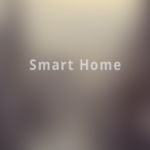Finder is your window to the Mac file system. Every time you open Finder, it defaults to the Recents folder. But if you usually save your work in a different folder, you might want to change the button’s default behavior.
First, open the Finder app by clicking on the button in the Dock that looks like a face. From the menu bar, click on the “Finder” option. Next, click on “Preferences.” Alternatively, you can use the “Command+,” (Command key and the comma) keyboard shortcut to quickly open the Preferences window.
In this window, select the “General” tab and then locate “New Finder Window Show.” Click on the drop-down menu below the option.
From here, you can select from a list of pre-defined options. You’ll find the iCloud Drive, Desktop, and Documents folders here.
You can also click on the “Other” option and choose any folder from the file directory (for instance, the Downloads folder).
Browse through the file directory and select the folder you want as the default. Then click on the “Choose” button.